Have you downloaded WordPress yet?
If you are not familiar with WordPress, I'll try to give a brief into about it.
WordPress is a blogging software that you can download to run on your server or fine a host to serve. If you visit WordPress.org you can get some nice open source FREE software. However, you'll need someone to host it for you. There are many willing avenues for this and usually for a fee, which may be simply hosting their ads. WordPress.com , an offshoot of the nice people at WordPress.org, will host for you. You can start with free hosting which may include their ads and not yours or you can upgrade to have better control of advertising. Advertising is important if you want to make some money while blogging.
Starting from the Top
Begin by logging into the Administration Panel. This is what WordPress calls the "brain behind your website". In simpler terms, it is where the organization of your site begins - and this is just the start.
From the Administration Panel, from the top of the screen menu you may choose View Site. This is where you can go to see what your site looks like.
The layout you are looking at is called a Theme. It is the Presentation of your website, styling the look of the site. The default WordPress Theme features a blue "header" at the top with the title placeholder of your site. Along the side you will see some titles and links. This is your "sidebar menu." Within the main middle section of the page is the "post." At the bottom of the page is the "footer." These items are available in most blogs, not just WordPress blogs.
In the sidebar, you will see different sections with information. Among these you may find a list of Pages, Categories, Archives, Calendar, and Dates. This is part of the menu or navigation panel that people will use to move around your site, visiting posts from different categories or time periods. Navigation is what keeps you organized and your readers interested in your blog as a whole.
WordPress will start you off with a post. You can delete it. They just want you to know that it is residing within a page that is laid out as your home page or the front page. If you click on the title of the post, it will take you to the specific page for that post. The first page or home page of your site features the most recent posts on your site. It is also the landing page or the first page that visitors will usually see. Each post title will link to the actual page of the post. Some Theme designers design their single post pages to look different from the home page. By clicking on the title, you are taken to another web page that looks different from the home page.
Posts are usually stored in categories so you can keep related topics together.It's a good idea to do this from the start. You will be able to stay more organzed.
WordPress Admin Panels
The first page you see after logging in is called The Dashboard.
It helps to keep you up to date on new and interesting bits of information from the many WordPress resources. In the corner it also features a list of the most recent activity you've done on your site.
Across the top of the Admin screen is the main menu, which says:
- Dashboard
- Write
- Manage
- Links
- Presentation
- Plugins
- Users
- Options
- Logout (name)
Click on the Users tab. The screen will change and you will see the panel called Profile. This is where you will enter information about you, the author and administrator of the site. In the next tab called Authors and Users you can set up more authors. Let's stick with you for right now. Fill in the information and click Update Profile when done.
.
Quick Changing the Look
The Presentation panel allows you to change the look of your site using Themes. Themes are presentation styles that completely change the look of your site. Designed by WordPress users, there are hundreds of themes available for you to choose from.
Writing and Managing Posts
Back in the Admin panel, take a look at the Write panel, and the Manage panel. You can use the tabs under the Write Menu to write posts and Pages. Using the tabs under the Manage menu, you can manage the posts and Pages in your site.
When you are done, click PUBLISH below the post entry window and it is done
Pages are a bit different than posts. This are most commonly used to present unchanging information such as Pages for About Us, Contact Us, Sign Up for Our Mailing List, and other static information.
Comments
WordPress has a wonderful comment system. You can set the options for comments from no comments to moderated comments. It all depends on how much interaction you want from readers.

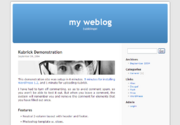
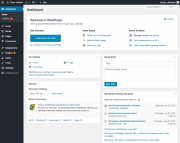

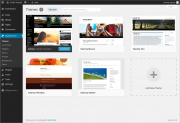
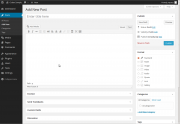












0 comments:
Post a Comment