The header of your site is typically the first thing people see.What is across the top of your page is what people make judgements about what they are about to see and read. Research suggests that you only have 30 seconds to make a good impression when someone lands on your site..
The WordPress Header
By default, the WordPress header is a simple piece of code. You do not have to get into the code to change the header that comes with whatever WordPress Theme you choose. You set the blog or website title and description in the Admin > Options panel, and WordPress does the rest.
Styling the Header
As listed in the two above examples, the styles for the header are contained within the h1, header, headerimg, and description CSS selectors. These are all found within the style.css, though may be found in the styles in the header.php of the Theme you are using. You will have to check both places.
In the Classic Theme, the CSS for the header are found in one selector, the #header.
#header {
background: #90a090;
border-bottom: double 3px #aba;
border-left: solid 1px #9a9;
border-right: solid 1px #565;
border-top: solid 1px #9a9;
font: italic normal 230% 'Times New Roman', Times, serif;
letter-spacing: 0.2em;
margin: 0;
padding: 15px 10px 15px 60px;
} The background color is set to a green shade and there is a border all the way around the header which changes colors creating a recessed, shadow effect. The Times font is set with a size of 230% with a wider than normal letter spacing. The padding on the left side indents the text in from the left.
All of these can be easily changed, giving the border a thicker width and making it all the same color, changing the background color, the font size and style, the letter spacing, and more by modifying the information in each style attribute.
The same is true of the Default WordPress Theme header, except there are more styles to think about and they are found within the header.php's "head" tag and the style.css, though once you have your styles set, you can move the information into your style sheet.
The styles that control the header's look are found within the h1, header, headerimg, and description CSS selectors. Just like the Classic Theme, find these references and make your modifications there to change the look.
Changing the Header Image
There are many different header images and header art available for you to use to change the image in the header. The styles for the header image for the Default or Kubrick WordPress Theme, and any Theme based upon that Theme, are more complicated to change than those for the Classic Theme. The styles are found within the styles in the header.php "head" section, as well as in the styles.css. To change only the header image reference, open the header.php template file and look for the styles like this:
#header {
background: url("/images/wc_header.jpg")
no-repeat bottom center; }
#headerimg {
margin: 7px 9px 0;
height: 192px;
width: 740px; } To change the image file, replace the "kubrickheader.jpg" with the name of the new graphic image you have uploaded to your site to replace it. If it is in a different directory, change that by replacing the bloginfo() tag with the specific address of the graphic's location.
If you are using an image that is the same size, then simply replace the image. If it is a different size, fill in the height and width of the image in the next section called #headerimg. If you do not know, and are using Windows, view the folder in which the image resides on your computer in Thumbnail view mode. Click View > Thumbnail from the Windows Explorer menu. In Thumbnail view mode, find your image and hold the mouse over it. A small balloon tip will pop up listing the dimensions. Use that information in the styles. Otherwise, just right click on the image file and choose Properties and it should give you the file size and dimensions.
Header Image Specifications
A header image that fits within the Default WordPress Theme is about 192 x 740 pixels. If you are replacing the header within any WordPress Theme, check the size of the header image and then find a replacement that matches that size. If you choose a header image that is smaller or wider or taller than the replacement, you may have to modify the other structural elements of the web page to allow for the change in size of the header.
If you set your website to "float," positioned in the middle of the browser window with space on either side, then you can set your header width to whatever you want. If you are designing a Theme with a flexible or "elastic" screen width, then the width of your header becomes important.
If you are using a header image that can be repeated, and you are using elastic widths, you can set the styles within the header to repeat to fill the space:
#header {
background: url("/images/kubrickheader.jpg")
repeat-x top left; } Hiding the Header Text
Many Themes and Theme designers want to feature their header with a picture only, no text. Some will put the text in the graphic image, therefore not requiring the actual use of the text. One option is to remove the template tags that generate the title and description. The other option is to leave it in, but hide it.
-
Here are some tips and information to help you choose and customize your WordPress site's header.
- Pay attention to text placement and color.
- The colors and placement of the text within a header can add or subtract to your presentation. Here are some tips.
- If you use white text, make sure there is a background color in the header and/or headerimg to showcase the white text again if for some reason the image does not appear on the screen or the user has "show images" turned off. This will allow your white text to still be visible.
- If the image has a main feature or element, position the text so it does not cover the main subject of the image.
- If the text is hard to read against a busy area of the graphic, position the text to a less busy area of the header image.
- Make sure the color of the text is easily seen by your visitors and does not clash with the header art colors. Fluorescent orange text on a lime green background is painful.
- Be aware that some color differences and patterns in your header art may make the text letters in your overlaid text "disappear." The same applies if you embed the text in your header art or header image.
- Have a purpose and point.
- A good header reflects the content of the site. The rest of the site has to meet expectations and live up to the header, so the header must reflect the content, purpose and intention of the site.
- It should invite visitors to remain.
- A good header is like the cover of a book or magazine. It should encourage people to stay and have a look around, read and look more, and find something of value. It is the teaser, the lead that grabs their attention and says "there is something worth exploring here."
- It should blend in with the overall look.
- Bold and dramatic headers lend themselves to boldly designed sites, whereas soft and pastel colored sites lend themselves to gentler graphic headers. A site dedicated to punk rock and grunge should have a header look punky and grungy. It is up to you, but think consistency.
- Headers do not need to have pictures.
- Not all headers must have pictures and graphics. Sometimes the words are more important, whether they are against a wash of color or a white background.
- Cluttered headers are still cluttered.
- Avoid cramming ads, navigation, text, scrolling news feeds, and the kitchen sink into your header. Simple is always better.
- The average header is less than 200 pixels high, but headers range in height from very thin to a half page. Remember that the main reason people visit your site is its content, and the more they have to scroll down past your header to get to the content, the less interested they tend to be. Help lead them to the content with your header.
- Think "Site Identity."
- A header is part of the site's identify or "brand" and people like to know they are on the same site when they click a link to another page within that site. Consider your header or header art as your site's "brand identity".
Here are a few resources for header images:

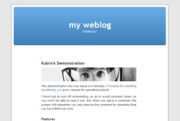












0 comments:
Post a Comment