The Mail-to-Blogger feature turns any email account into a blog-posting application. In Settings | Email you can create a Mail-to-Blogger address which you will use to send posts via email to your blog.
Why would you need this?
If you are away from your computer or if you want to post via cell phone. If you are going on a trip and want to post photos or updates on your journey. If you are someone who likes to blog but, is away from your computer most of the day. Mobile posting has become a popular option.

To post to your blog via email, you need to configure your Mail-to-Blogger email address in Settings | Email:
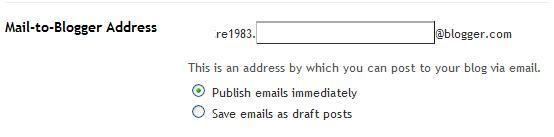
The format of the email address is username.secretword@blogger.com. Note that this email address must be kept secret. Otherwise, anyone who gets it will be able to post as you.
Once you have saved your Settings, you can send email to your blog. The subjects of your email letters will be the titles of your posts, and the body of the emails will be the posts themselves. To include an image in your post, you can attach an image to you your email.
Notes:
- Sometimes email programs append text to the bottom of each sent message; to make sure that the appending doesn't get posted to your blog, put
#endat the end of your post.
No problem. Just send a message (which can be a photo, some text, or both) to go@blogger.com. Google will take care of the rest.
They will auto-provision a new blog and publish the post. It's that simple.
Here's how to start a mobile blog:
- 1. Send an MMS to
go@blogger.comto create your mobile blog. The text and/or photo in your MMS will be uploaded to that blog right away.They'll message you back with the address, (so you can visit your new blog on the web) and a token (so you can claim your blog and access it from your account). - If you feel like changing anything on your new mobile blog or if you already have a Blogger account and want the posts to go to your existing blog, you can log in to go.blogger.com and enter the token sent to your phone. You'll then have the option to claim your new mobile blog and merge it with your existing blog.
Users whose blog address does not contain blogspot.com: Once you make the aforementioned switch, new mobile posts will be published to your chosen blog but mobile posts published prior to the switch will not be moved over automatically.
What types of messages can I send to Blogger Mobile from my phone?
MMS or Email - note this doesn't include email sent from a mobile device that actually passes through a webmail gateway (such as mail sent from your stanford.edu account from your phone).
Photos are currently limited to 250K each. If they exceed that size, you’ll receive a bounce message letting you know so you can try again with a smaller picture. Note that your phone (or carrier) might have size limits of its own.
Is there a cost for using Blogger Mobile?
Mobile providers' standard rates for sending and receiving text and photo messages apply. Blogger won’t charge you for any of its services.
Requirements
Text messaging-enabled mobile device with a text messaging plan. This service is free from Google but charges from your carrier for usage may apply.
For more information send the keyword HELP to BLOGGR (256447), you can also text STOP to BLOGGR to cancel text messages.













2 comments:
How come mail to blogger doesn't work for me? The settings are correct, it just doesn't post my emails EVER.
Hi Salima.
Check these out. Maybe they can help you. Thanks
http://www.blogger.com/mobile-start.g
http://help.blogger.com/bin/answer.py?answer=42448
http://help.blogger.com/bin/answer.py?answer=50153&ctx=sibling
Post a Comment