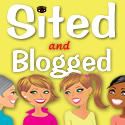Bloggers get a lot of emails from their readers. While most of these e-mails are legitimate readers, some of the emails may be questionable.
The IC3 has these prevention tips to check out.Auction Fraud
* Before you bid, contact the seller with any questions you have.
* Review the seller's feedback.
* Be cautious when dealing with individuals outside of your own country.
* Ensure you understand refund, return, and warranty policies.
* Determine the shipping charges before you buy.
* Be wary if the seller only accepts wire transfers or cash.
* If an escrow service is used, ensure it is legitimate.
* Consider insuring your item.
* Be cautious of unsolicited offers.
Counterfeit Cashier's Check
* Inspect the cashier's check.
* Ensure the amount of the check matches in figures and words.
* Check to see that the account number is not shiny in appearance.
* Be watchful that the drawer's signature is not traced.
* Official checks are generally perforated on at least one side.
* Inspect the check for additions, deletions, or other alterations.
* Contact the financial institution on which the check was drawn to ensure legitimacy.
* Obtain the bank's telephone number from a reliable source, not from the check itself.
* Be cautious when dealing with individuals outside of your own country.
Credit Card Fraud
* Ensure a site is secure and reputable before providing your credit card number online.
* Don't trust a site just because it claims to be secure.
* If purchasing merchandise, ensure it is from a reputable source.
* Promptly reconcile credit card statements to avoid unauthorized charges.
* Do your research to ensure legitimacy of the individual or company.
* Beware of providing credit card information when requested through unsolicited emails.

Debt Elimination
* Know who you are doing business with — do your research.
* Obtain the name, address, and telephone number of the individual or company.
* Research the individual or company to ensure they are authentic.
* Contact the Better Business Bureau to determine the legitimacy of the company.
* Be cautious when dealing with individuals outside of your own country.
* Ensure you understand all terms and conditions of any agreement.
* Be wary of businesses that operate from P.O. boxes or maildrops.
* Ask for names of other customers of the individual or company and contact them.
* If it sounds too good to be true, it probably is.
DHL/UPS
* Beware of individuals using the DHL or UPS logo in any email communication.
* Be suspicious when payment is requested by money transfer before the goods will
be delivered.
* Remember that DHL and UPS do not generally get involved in directly collecting payment
from customers.
* Fees associated with DHL or UPS transactions are only for shipping costs and never
for other costs associated with online transactions.
* Contact DHL or UPS to confirm the authenticity of email communications received.
Employment/Business Opportunities
* Be wary of inflated claims of product effectiveness.
* Be cautious of exaggerated claims of possible earnings or profits.
* Beware when money is required up front for instructions or products.
* Be leery when the job posting claims "no experience necessary".
* Do not give your social security number when first interacting with your prospective
employer.
* Be cautious when dealing with individuals outside of your own country.
* Be wary when replying to unsolicited emails for work-at-home employment.
* Research the company to ensure they are authentic.
* Contact the Better Business Bureau to determine the legitimacy of the company.
Escrow Services Fraud
* Always type in the website address yourself rather than clicking on a link provided.
* A legitimate website will be unique and will not duplicate the work of other companies.
* Be cautious when a site requests payment to an "agent", instead of a corporate entity.
* Be leery of escrow sites that only accept wire transfers or e-currency.
* Be watchful of spelling errors, grammar problems, or inconsistent information.
* Beware of sites that have escrow fees that are unreasonably low.
Identity Theft
* Ensure websites are secure prior to submitting your credit card number.
* Do your homework to ensure the business or website is legitimate.
* Attempt to obtain a physical address, rather than a P.O. box or maildrop.
* Never throw away credit card or bank statements in usable form.
* Be aware of missed bills which could indicate your account has been taken over.
* Be cautious of scams requiring you to provide your personal information.
* Never give your credit card number over the phone unless you make the call.
* Monitor your credit statements monthly for any fraudulent activity.
* Report unauthorized transactions to your bank or credit card company as soon as
possible.
* Review a copy of your credit report at least once a year.
Internet Extortion
* Security needs to be multi-layered so that numerous obstacles will be in the way
of the intruder.
* Ensure security is installed at every possible entry point.
* Identify all machines connected to the Internet and assess the defense that's engaged.
* Identify whether your servers are utilizing any ports that have been known to represent
insecurities.
* Ensure you are utilizing the most up-to-date patches for your software.
Investment Fraud
* If the "opportunity" appears too good to be true, it probably is.
* Beware of promises to make fast profits.
* Do not invest in anything unless you understand the deal.
* Don't assume a company is legitimate based on "appearance" of the website.
* Be leery when responding to invesment offers received through unsolicited email.
* Be wary of investments that offer high returns at little or no risk.
* Independently verify the terms of any investment that you intend to make.
* Research the parties involved and the nature of the investment.
* Be cautious when dealing with individuals outside of your own country.
* Contact the Better Business Bureau to determine the legitimacy of the company.
Lotteries
* If the lottery winnings appear too good to be true, they probably are.
* Be cautious when dealing with individuals outside of your own country.
* Be leery if you do not remember entering a lottery or contest.
* Be cautious if you receive a telephone call stating you are the winner in a lottery.
* Beware of lotteries that charge a fee prior to delivery of your prize.
* Be wary of demands to send additional money to be eligible for future winnings.
* It is a violation of federal law to play a foreign lottery via mail or phone.
Nigerian Letter or "419"
* If the "opportunity" appears too good to be true, it probably is.
* Do not reply to emails asking for personal banking information.
* Be wary of individuals representing themselves as foreign government officials.
* Be cautious when dealing with individuals outside of your own country.
* Beware when asked to assist in placing large sums of money in overseas bank accounts.
* Do not believe the promise of large sums of money for your cooperation.
* Guard your account information carefully.
* Be cautious when additional fees are requested to further the transaction.
Phishing/Spoofing
* Be suspicious of any unsolicited email requesting personal information.
* Avoid filling out forms in email messages that ask for personal information.
* Always compare the link in the email to the link that you are actually directed
to.
* Log on to the official website, instead of "linking" to it from an unsolicited email.
* Contact the actual business that supposedly sent the email to verify if the email
is genuine.
Ponzi/Pyramid
* If the "opportunity" appears too good to be true, it probably is.
* Beware of promises to make fast profits.
* Exercise diligence in selecting investments.
* Be vigilant in researching with whom you choose to invest.
* Make sure you fully understand the investment prior to investing.
* Be wary when you are required to bring in subsequent investors.
* Independently verify the legitimacy of any investment.
* Beware of references given by the promoter.
Reshipping
* Be cautious if you are asked to ship packages to an "overseas home office."
* Be cautious when dealing with individuals outside of your own country.
* Be leery if the individual states that his country will not allow direct business
shipments from the United States.
* Be wary if the "ship to" address is yours but the name on the package is not.
* Never provide your personal information to strangers in a chatroom.
* Don't accept packages that you didn't order.
* If you receive packages that you didn't order, either refuse them upon delivery
or contact the company where the package is from.
Spam
* Don't open spam. Delete it unread.
* Never respond to spam as this will confirm to the sender that it is a "live" email
address.
* Have a primary and secondary email address - one for people you know and one for
all other purposes.
* Avoid giving out your email address unless you know how it will be used.
* Never purchase anything advertised through an unsolicited email.
Third Party Receiver of Funds
* Do not agree to accept and wire payments for auctions that you did not post.
* Be leery if the individual states that his country makes receiving these type of
funds difficult.
* Be cautious when the job posting claims "no experience necessary".
* Be cautious when dealing with individuals outside of your own country.


 I have had it with rudeness and nonsense comments, so I have declared the February is Blog Luv Month. Anyone can join me
I have had it with rudeness and nonsense comments, so I have declared the February is Blog Luv Month. Anyone can join me